Everyday it seems like I find a story or two from a cities local online newspaper which delves into the topic of blogging and what it’s all about. The story usually goes through a mini backlog of history surrounding the term, what blogging is and at the end of the article, there is usually a list of suggestions on how to get started with the most popular suggestion being WordPress.com. Using WordPress.com is a great way to introduce yourself to blogging but if you decide that you want to turn blogging into a full time job or just want more control over your work, you’ll need to move. Thankfully, the move from WordPress.com to WordPress.org (WordPress.org being the self hosted version of WordPress) is painless thanks in large part to a great export tool. Once you have that file on your desktop, you can breath a little easier considering your half way through the content migration process. The second part of this guide refers to an installation of WordPress 2.7. Login to your self installed WordPress administration panel and from the menu on the left click on TOOLS - IMPORT. From the list of blogging systems click on WordPress. Next, click on the Browse button and locate the XML file you downloaded earlier. This will upload the XML file into your WordPress installation and will unpack all of the data the file contains. There is one caveat though regarding this entire technique. ; Maximum allowed size for uploaded files. Apparently, the php.ini file overwrote the settings on the original file and I was able to bump my limit up to 7 Megabytes. This trick is not guaranteed to work. As a last ditch effort, you can also try adding these lines to your .htaccess file. Just replace the pound sign with a number that is above the size of your WXR file. #set max upload file size #set max post size Once the WXR file is unpacked on your self installed version of WordPress, you’re ready to walk through the gates of freedom without skipping a beat! P.S. This strategy also works for those wanting to go from WordPress.org to WordPress.com.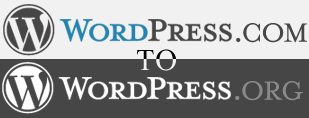 Moving a Blog from WordPress.com to WordPress.org is something I’ve had a lot of questions about - today Jeff Chandler shares tips on hwo to do it.
Moving a Blog from WordPress.com to WordPress.org is something I’ve had a lot of questions about - today Jeff Chandler shares tips on hwo to do it.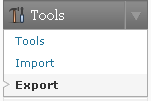 To start things off, login to your WordPress.com account and browse to your administration panel. From the menu on the left, click on TOOLS - EXPORT. At this point, you have the option to confine the export to a particular author or all authors. Using the export tool will compile yourposts, pages, comments, custom fields, categories, and tags. This information is placed into a WXR file or, WordPress eXtended RSS file. Essentially, this file is just a normal XML RSS based file with a couple of custom fields added to it which makes it specific to WordPress. Once you’re finished, click on theDownload Export File button and save it to your desktop.
To start things off, login to your WordPress.com account and browse to your administration panel. From the menu on the left, click on TOOLS - EXPORT. At this point, you have the option to confine the export to a particular author or all authors. Using the export tool will compile yourposts, pages, comments, custom fields, categories, and tags. This information is placed into a WXR file or, WordPress eXtended RSS file. Essentially, this file is just a normal XML RSS based file with a couple of custom fields added to it which makes it specific to WordPress. Once you’re finished, click on theDownload Export File button and save it to your desktop.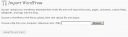 Most webhosts for whatever reason still have their PHP.ini configured in such a way where end users can only upload files with a maximum file size of 2MBor smaller. Although it takes quite a bit of content in an WXR file to go over 2MB, 2MB is not a lot of head room. If you find yourself in the position where your WXR file is larger than the maximum file size, I highly suggest submitting a trouble ticket to your webhost and asking them to increase the limit. If they choose not to, then ask them if they can import the file for you. If that doesn’t work, you can pull a trick from your sleeve by uploading a custom php.ini file to your webhosting accounts root folder. This is what my host did for me and afterwards, I took a look at the php.ini file and noticed it had this line in it:
Most webhosts for whatever reason still have their PHP.ini configured in such a way where end users can only upload files with a maximum file size of 2MBor smaller. Although it takes quite a bit of content in an WXR file to go over 2MB, 2MB is not a lot of head room. If you find yourself in the position where your WXR file is larger than the maximum file size, I highly suggest submitting a trouble ticket to your webhost and asking them to increase the limit. If they choose not to, then ask them if they can import the file for you. If that doesn’t work, you can pull a trick from your sleeve by uploading a custom php.ini file to your webhosting accounts root folder. This is what my host did for me and afterwards, I took a look at the php.ini file and noticed it had this line in it:
upload_max_filesize = 7M
php_value upload_max_filesize #M
php_value post_max_size #M
Jan 2, 2009
CLIP: How To - Move From WordPress.com To WordPress.org
Subscribe to:
Post Comments (Atom)
Popular Posts - Tag and Earn More
- Apple on a Roll
- Understanding Facebook for Web 1.0 Users
- eBook, Self-Publishing, Starving Writers Gain Ad-Supported ePublishing
- New Media: The Problem is Monetization, The Solution is $50.00+ eCPM
- Profiling the Internet and Online Advertising
- Contextual, Behavioral, and AI Targeting
- Internet Consolidation or Fragmentation
- New Internet Roles with Social Media
- Blogging Ecosystem of Distribution Gadgets
- SEO or 'Flypaper Effect'
- Reality Television Comes to Journalism - Thy Name is Blogger
- Feeds, Weeds, Reads, and User Needs
- Sex, Money, Power - The Anchor of Social Media
- Forum: Anyone able to earn $100+ eCPM
- Lead Generation, Direct Mail, eMail, Word-of-Mouth, Buzz Marketing, Social Media Compared

I just came across your blog about and wanted to drop you a note telling you how impressed I was with the information you have posted here. I also have a web site & blog about advertising so I know I'm talking about when I say your site is top-notch! Keep up the great work, you are providing a great resource on the Internet here!
ReplyDelete