Ed: Blogger changes that complement tEarn exitmercial, like simple comments and follower list that enable 3rd party exits; and increase your earnings. Check them out.
Publish to your Blogger blog from iGoogle
Today, we’re releasing our Blogger Post Gadget for iGoogle. Now you can edit and publish posts directly from your custom iGoogle homepage, making it even easier to share your thoughts with the world.
To get started, just click that “+ Google” button to have the Blogger Post Gadget added to your iGoogle page.
Show off your Followers
Would you like to know who enjoys reading your blog? Or stay updated with your favorite blogs right from your Blogger dashboard? You can do those things and more with Blogger’s new Following feature.By following your blog, your readers tell you and the world that they’re a fan of what you post. Your Dashboard now shows you how many followers each of your blogs has. With a click on the Followers icon, you can browse your followers, see what blogs they write, and read the other blogs they’re following.Now that you know who your Followers are, you can show them off by adding the Followers gadget to your blog’s sidebar. From the“Layout | Page Elements” tab, click “Add a Gadget” and select “Followers” from the gadgets list. The Followers gadget shows the profile pictures of your followers and gives your readers a “Follow This Blog” link to join up, too.Your followers can stay updated with your blog with the Reading List that we’ve added to the Blogger Dashboard. The Blogs I’m Following tab automatically shows the latest posts from all the blogs you follow. You can follow any blog from your reading list, even blogs that haven’t added the Followers widget or aren’t hosted on Blogger. Just click the “Add” button and type in the blog’s URL.
Commenting made easier
Today we’re bringing the embedded comment form out of Blogger in draft and making it easily available to everyone. This feature puts the comment form at the bottom of each post page, below the comments, instead of on the separate, Blogger-styled page.
The embedded comment form is more convenient for your readers because they can use it to post a comment immediately, without clicking over to a different page. It also looks better, since it matches your blog’s style and colors.
If you’re logged in to Blogger with your Google Account, you can also subscribe to comments via email by clicking the “Subscribe” link. Unlike with the full page comment form, you don’t need to post a comment to subscribe.
To enable the embedded comment form for your blog, go to the Settings > Comments page and look for the Comment Form Placement setting. Change it to Embedded below post, save your settings, and go check out a post to see the new form in action.
Welcome AOL Journals Users!
As some of you might know, AOL has recently decided to sunset its AOL Journals service. To help Journals users continue to share their thoughts online, Blogger has built a simple migration tool to move an AOL Journal to Blogger. We'd like to welcome our new Blogger users to the community and are looking forward to hearing what they have to say!
We've been hard at work here at Blogger and have added a number of new features in the past few months. If you're a Journals user who wants to explore our features, or even if you're already a Blogger user but you want to see what's new, check out our features page. Over in our user group you can share your blog with others or find new blogs to follow. If you're still hungry for more blogs, the Blogger team regularly posts interesting and noteworthy Blogger-powered blogs atBlogs of Note.



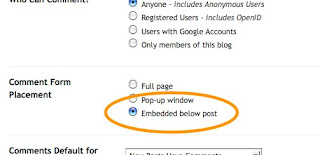


No comments:
Post a Comment
Comments accepted immediately, but moderated.